Now you no longer have to do this since Gmail added inserting images as a Labs feature. After enabling the feature, you'll notice a new photo icon when you compose a message using the rich editor. You can insert images from your computer and images published online, by typing their addresses. Unfortunately, Gmail doesn't use the new Flash uploader, so you can't select more than one photo at a time.
"Keep in mind that Gmail doesn't show URL-based images in messages by default to protect you from spammers, so if you're sending mail to other Gmail users, they'll still have to click Display images below or Always display images from ... to see images you embed," mentions the Gmail blog.
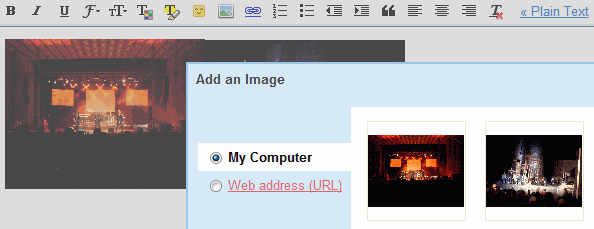
To enable the new feature, go to Gmail Labs, search for "inserting images", select the "Enable" radio button and don't forget to click on "Save changes".
Tip: if the uploaded image is too large, click on it and choose from the available sizes (small, medium, large) or resize the image by dragging one of the corners.
{ Thanks, Niranjan. }
No comments:
Post a Comment