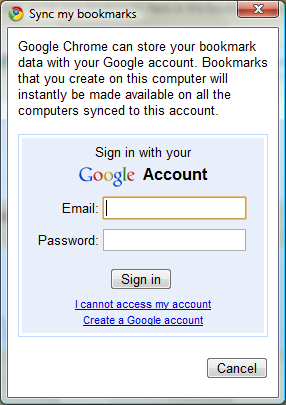
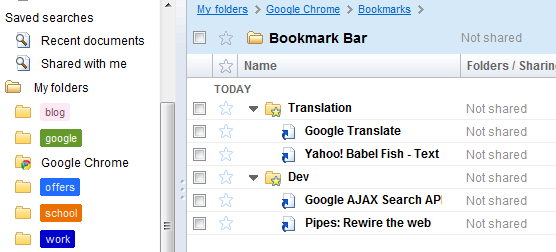
How to try the new feature? Make sure you use Google Chrome's dev channel, which includes a buggier and less polished version of Google Chrome. Then create a desktop shortcut for the browser, right-click on the shortcut, select "Properties" and edit the "Target" field by appending:
--enable-sync
(make sure to add a space before pasting the flag). You should see something like this if you're using Windows Vista:
C:\Users\Ionut\AppData\Local\Google\Chrome\Application\chrome.exe --enable-sync
Restart the browser and you should find a new option in the Tools menu: "Sync my bookmarks". Enter your credentials and the sync process should start immediately. You'll be able to access your bookmarks in a weird location: a read-only folder in Google Docs (things will look less weird when Google Docs is transformed into Google Drive, a general-purpose online storage service). Install Google Chrome's dev build on a different computer and you'll be able to access your bookmarks, edit them and all the changes will be saved online.
Google will release a sync API so that developers can add similar features for other services. "To make this sync infrastructure scale to millions of users, we decided to leverage existing XMPP-based Google Talk servers to give us "push" semantics, rather than only depending on periodically polling for updates. This means when a change occurs on one Google Chrome client, a part of the infrastructure effectively sends a tiny XMPP message, like a chat message, to other actively connected clients telling them to sync," explains a Chromium document.
Tip: import the bookmarks from Google Bookmarks by clicking on the Tools menu, selecting "Import bookmarks and settings" and choosing "Google Toolbar" from the list.
Update: The file that implements the syncing algorithms (syncapi.dll) includes many references to GDrive, so it's likely that Google will use the same technology to synchronize all the files stored in Google Drive.
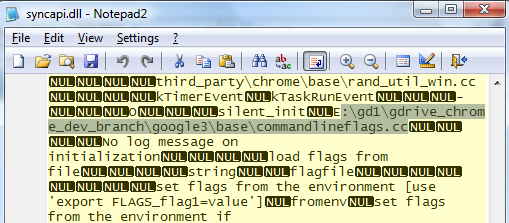
{ Thanks, Pascal. }
No comments:
Post a Comment