Firefox
Go to your Firefox profile. For Windows XP, go to Start/Run and type:
%appdata%/Mozilla/Firefox/Profiles/
Then click on your profile's folder and open user.js in Notepad (if you can't find it, create a blank text file named user.js). Add these lines at the end of the file:
user_pref("capability.policy.policynames", "nojs");
user_pref("capability.policy.nojs.sites", "http://images.google.com");
user_pref("capability.policy.nojs.javascript.enabled", "noAccess");
You should replace images.google.com with your localized version (for example: images.google.co.uk).
Then restart Firefox.
Opera
If you use Opera 9 and you want to return to the old design:
* go to Google Images
* right-click and select "Edit site preferences"
* go to the Scripting tab
* uncheck "Enable JavaScript"
* click OK and refresh the page
Internet Explorer
These instructions are for Internet Explorer 7, but should also work for IE6.
* visit Google Images
* go to Internet Options
* in the Security tab, select "Restricted" and click on "Custom level" button
* browse to the Miscellaneous section, enable "Allow META REFRESH" and "Launching programs and files in an IFRAME" (you'll get that these settings will put your computer at risk, which is not really true) and click OK
* click on the "Sites" button and add images.google.com (the site should already be in the text box).
Note: There must be a better way than adding images.google.com to the list of restricted sites.
Safari
For Safari, you can try PithHelmet. Define a new rule for images.google.com that disables JavaScript.
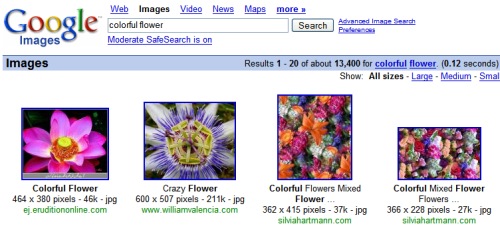
Update: This Greasemonkey script works as well.
No comments:
Post a Comment