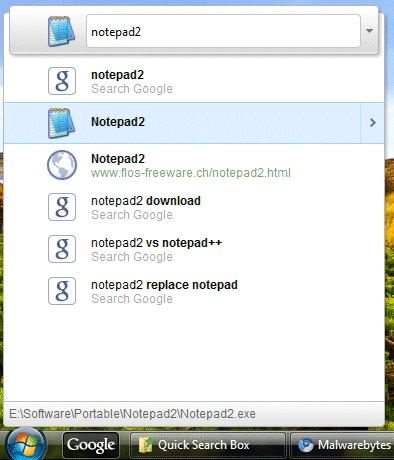
1. Install an older version of Google Toolbar for IE. If you already have Google Toolbar for IE, it's likely that the toolbar has been updated to the latest version and you need to first uninstall it.
2. After installing Google Toolbar, go to "c:\program files\google\" and copy the folder Quick Search Box to "c:\program files\". The folder "c:\program files\quick search box\" won't be deleted by Google Toolbar.
3. Now you can uninstall Google Toolbar or install the latest version from toolbar.google.com.
4. Open Quick Search Box's folder, go to "bin\1.2.1151.245\" and copy the file qsb.dll to "c:\program files\quick search box\". You can delete all the files from the folder except GoogleQuickSearchBox.exe and qsb.dll.
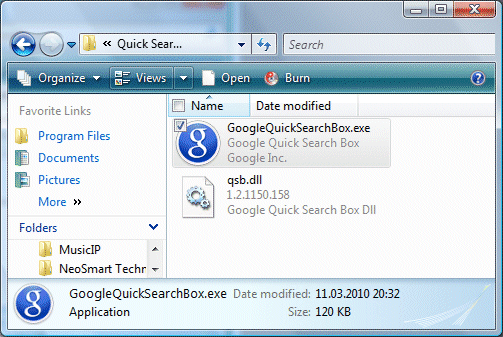
5. You can add a shortcut to GoogleQuickSearchBox.exe on your desktop, but it's probably a good idea to launch the application at startup. Go to the Start Menu, click on Run and copy this command:
reg.exe add HKCU\Software\Microsoft\Windows\CurrentVersion\Run /v "Quick Search Box" /t REG_SZ /d "C:\Program Files\Quick Search Box\GoogleQuickSearchBox.exe /autorun"
When you want to remove the application, just delete Quick Search Box's folder and disable the startup entry using msconfig.
No comments:
Post a Comment