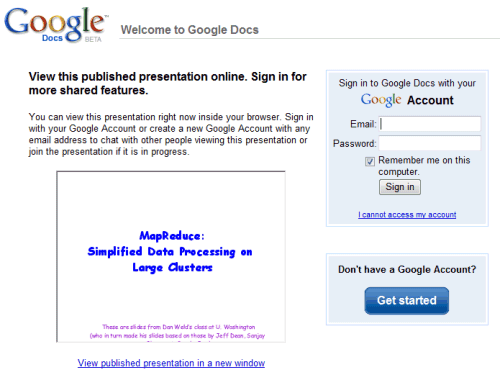
The explanation is that Google Presentations offers some advanced features that require authentication: chatting with other people that view the presentation and joining a presentation that's already in progress. To view the presentation without logging in, click on the small link from the bottom of the page: "View published presentation in a new window".
If you want to link directly to the presentation and skip the authentication page, just add "&skipauth=true" to the URL provided by Google and replace "Presentation" with "Present". Here's an example.
URL provided by Google:
http://docs.google.com/Presentation?docid=ID
Modified URL:
http://docs.google.com/Present?docid=ID&skipauth=true
(replace ID with the presentation's ID)
Most people will also want to download the presentation, but Google doesn't offer this feature in the view-only interface. You can link to the PPT file by using this format:
http://docs.google.com/MiscCommands?command=saveasdoc&exportFormat=ppt&docid=ID
No comments:
Post a Comment