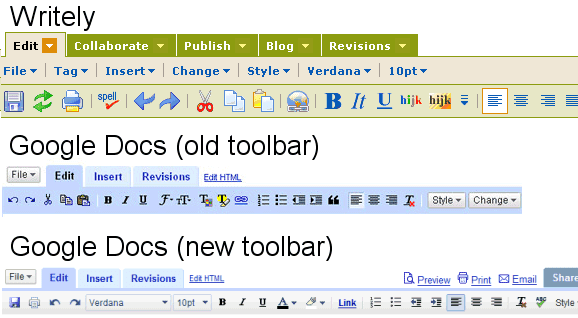
Some explanations directly from the source:
There is no longer "Save", "Save & close" and "Discard changes" on the far right of your doc. We've removed "Save & close" and "Discard changes" and moved "Save" to the far left on the editor toolbar as an icon. The icon is a floppy disk. Writely does auto save, so it's not necessary to save manually.
Spell check is now located on the right side of your toolbar as an "abc" icon with a check mark through it. Also, when you're spell checking a doc and you want to stop, you can just simply click on the icon.
As you create your docs, you may use different text sizes, fonts and colors as well as different highlight colors throughout. You'll notice now that when navigating to different parts of your doc, you'll be shown exactly which text size, etc. that particular part of the doc is in, by referring to the different menus on the toolbar. This functionality allows you to easily identify the properties of the text within your doc.
It's strange to see Google removing the buttons for some of the most frequently used commands (copy/cut/paste). Due to some security restrictions, Firefox doesn't allow web sites to read your system's clipboard or to overwrite it, so you had to make an exception for Google Docs.
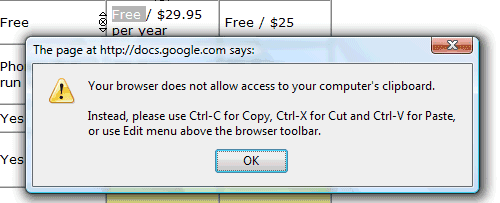
Hopefully, the new toolbar will be added to all the apps that use a rich text editor (Gmail, Google Spreadsheets etc.) to create a consistent user interface.
{ Thank you, Robin and Hernan. }
No comments:
Post a Comment