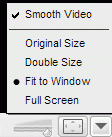 2. Check "Smooth video" to let Google Video interpolate video frames.
2. Check "Smooth video" to let Google Video interpolate video frames.3. Click "Full screen" if you don't want to see the right sidebar.
4. Download the video as an AVI file using a bookmarklet. If you download the file using Google Video Player, you can rename the GVI file to AVI and play it with applications like Media Player Classic or MPlayer. Google Videos are encoded with DivX.
5. Convert your downloaded Google Video to other video format: WMV, MOV, 3GP, or extract the audio using a SUPER, a free software.
6. You can bookmark a video starting with a certain frame. Just append the current time to the URL as shown here.
7. If you embed a Google Video in your blog, it's useful to know that you can change the dimensions of the video. Change style="width:400px; height:326px;" with a more appropriate width and height in the code obtained from Google Video.
8. View the most popular videos in your country. For most countries, you can view just one video, but if you are in the US, UK, France, Germany, Netherlands etc. you have a more extensive list.
9. If you have seen a video, and you want to see it again, but you don't remember too much about it, there's always Search History (next to "My Account" link at the top of the page) that includes all the videos watched while you were logged in your Google Account. You can search the videos or restrict the list to a certain date.
10. Use keyboard shortcuts to save time:
* spacebar to pause/resume a video
* M to mute a video
* F to view it full screen
* right arrow for video forward, left arrow to rewind
No comments:
Post a Comment