"The goal of Fusion Tables, as with other database systems, is to manage larger amounts of data than spreadsheets typically do. This size difference leads to a focus on a different set of functionalities. For example, Fusion Tables focuses more on bulk operations on the data (filtering, aggregation, merges). These operations are typically not necessary for smaller collections of data stored in spreadsheets. In contrast, spreadsheets preserve complete flexibility in managing data -- you can put any value you want in any cell and work carefully to format your spreadsheet to make it look nice," explains the FAQ.
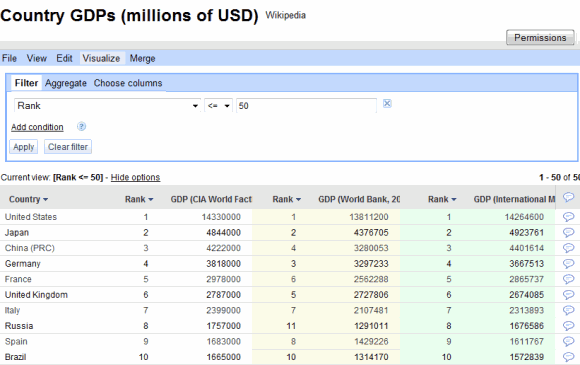
You can import spreadsheets from your computer, select one from Google Spreadsheets or open a table from the gallery.
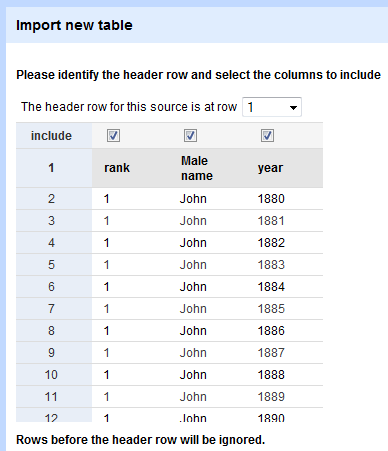
One of the samples, titled "Popular Baby Names -- 1880 to 2008", has 129,000 rows, but Fusion Tables displays 100 rows at a time. To manage a such a large amount of data, you can apply filters, show aggregates, create views that only include some of the columns.
There are many options to visualize the data: on a map or intensity map, using lines, bars, pies, scatter plots, motion charts or on a timeline. For example, you can visualize the popularity of the name "John" in the US, which has slowly declined since 1924.
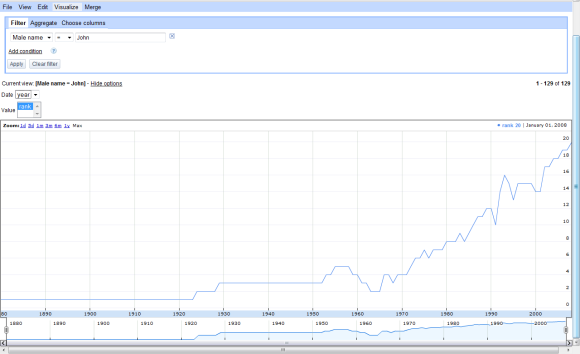
To see which are the most popular male names in the US since 1990, I added two filters: year >= 1990,rank <= 3 and then I aggregated the data by male name. The bar chart shows that Michael is the most popular male name.
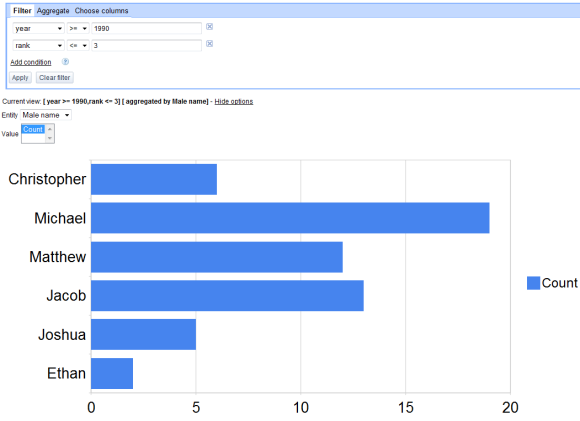
The service has rough edges and there aren't many options to perform computations: there's no support for SQL or GQL queries, the sorting options are limited and you can't add data using forms.
Even if it's just a pre-alpha version, Fusion Tables has built-in collaboration features: you can invite people as viewers, contributors (they are allowed to add columns, but not to edit the existing columns), collaborators or owners. Anyone who is invited can add comments to a cell or a column.
{ Thanks, Surendra. }
No comments:
Post a Comment