PartyChat is like a group chat, except that it's less obtrusive and persistent across different login sessions.
For example, say your friends are in a party chat named "drivel". To enter the chat, IM partychat@gmail.com with the line "/enter drivel." After that, you'll receive messages sent in "drivel" from partychat@gmail.com and all messages you send to partychat@gmail.com will be broadcasted to your friends in "drivel."
If you log out of Google Talk and then log back in, you're still in the party chats you were in prior to logging out. To leave a party chat, IM "/leave" or "/exit" to the address you were chatting with (e.g. partychat@gmail.com).
PartyChat is an open-source project created by a Google employee: Akshay Patil in December 2005, not long after Google Talk was released. Since then, Google Talk didn't add too much features. Only Google Talk's gadget has an option for group chats, while PartyChat can be used in Gmail Chat, the desktop client or any other Jabber client.
Some useful commands:
/create chat_name [optional_password] - creates a new party chat. If you provide a password, then other users must give this password to enter the chat.
/join chat_name [password] - join an existing party chat. If the chat has a password, you must give the password to enter.
/alias [name] - give yourself an alias; if you do not specify a name, your current alias is removed
/commands - displays the list of commands
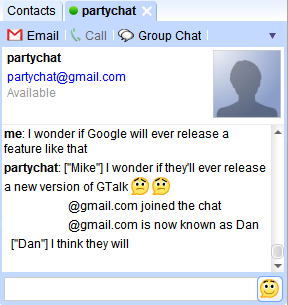
No comments:
Post a Comment